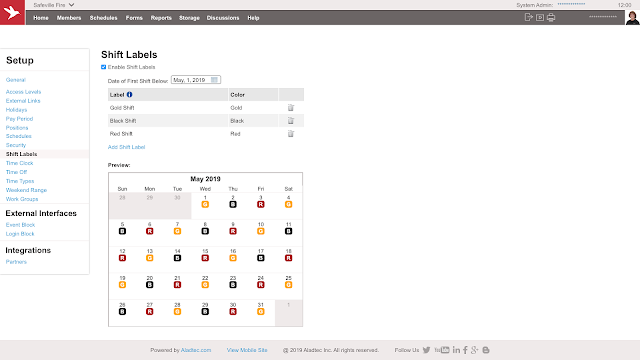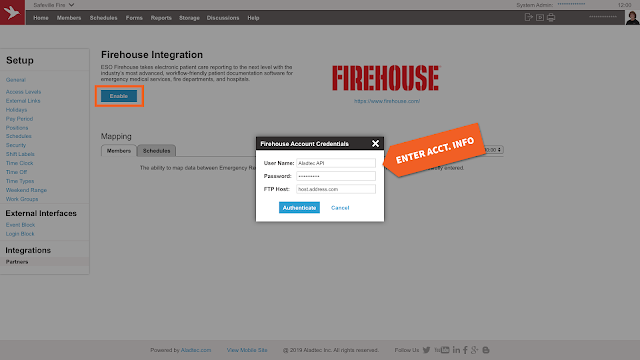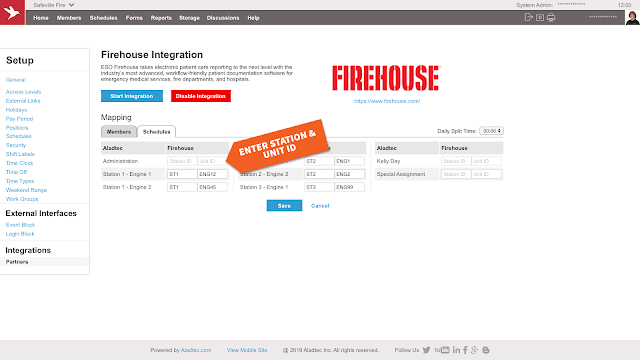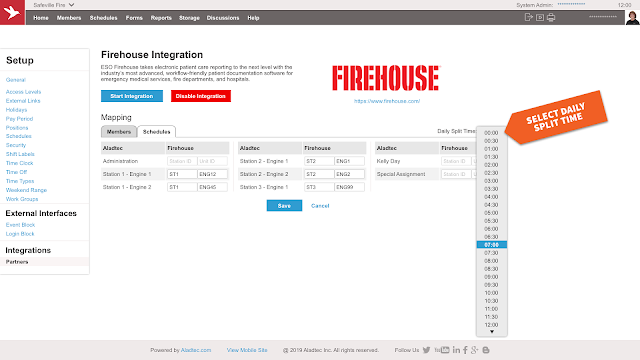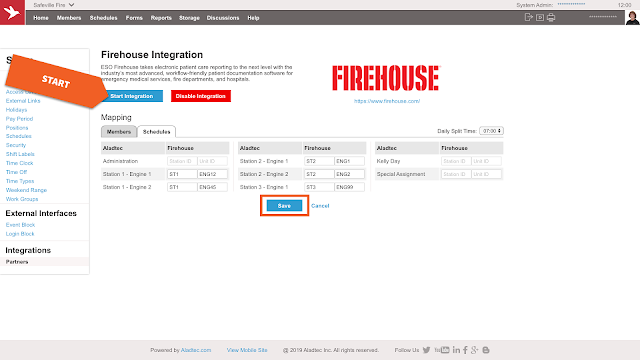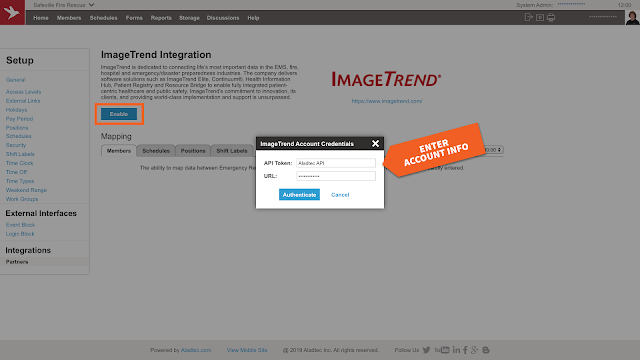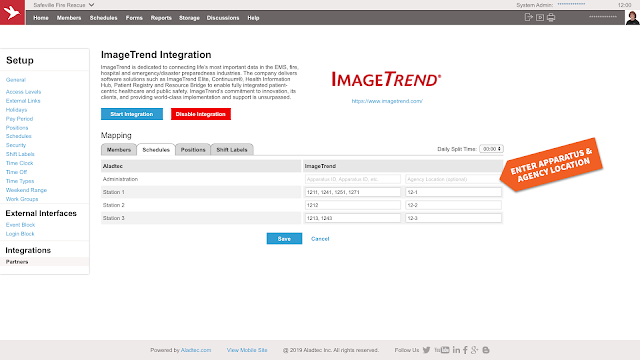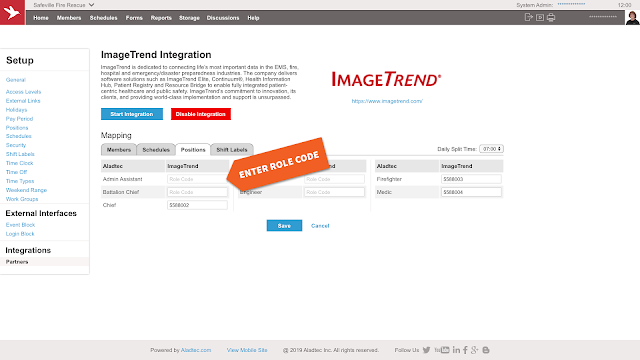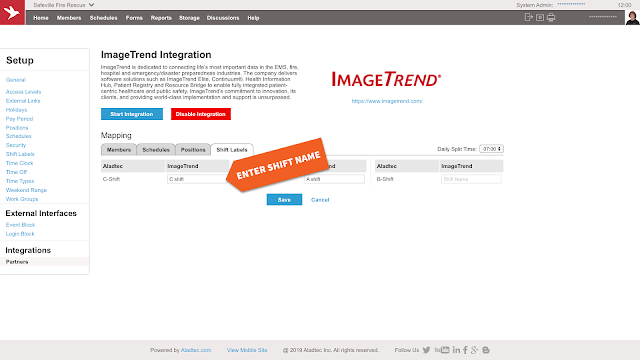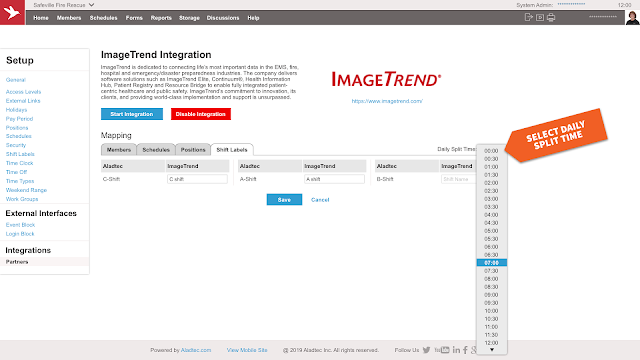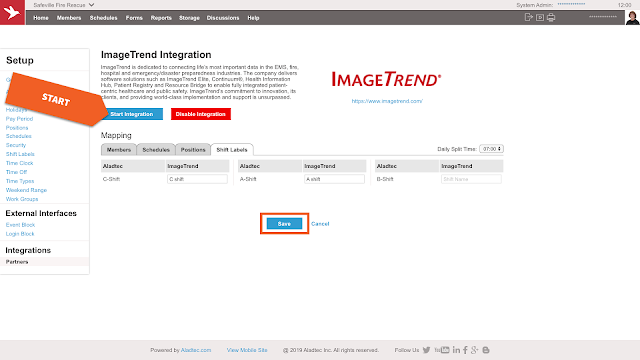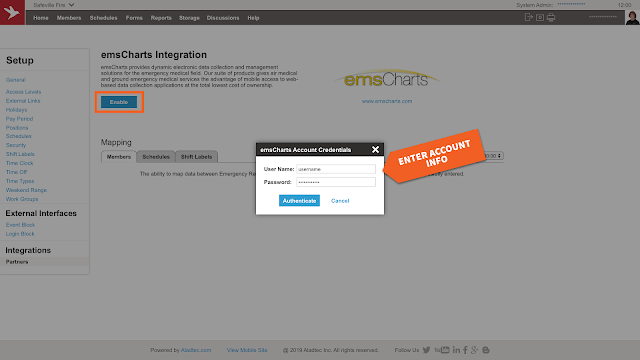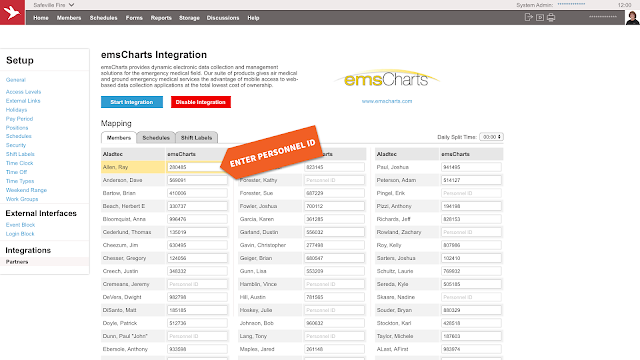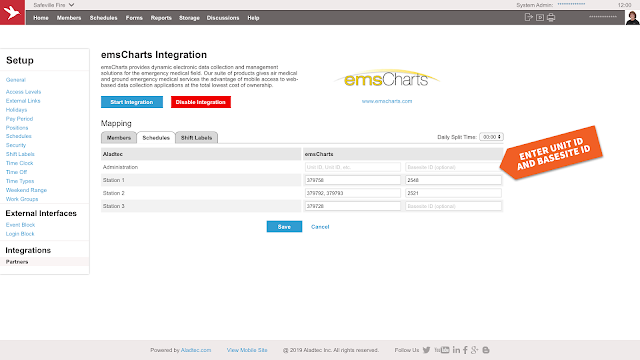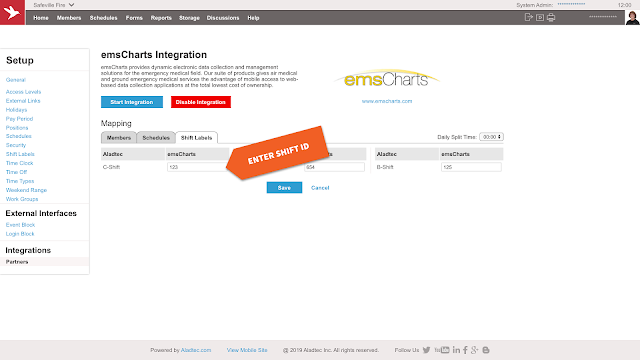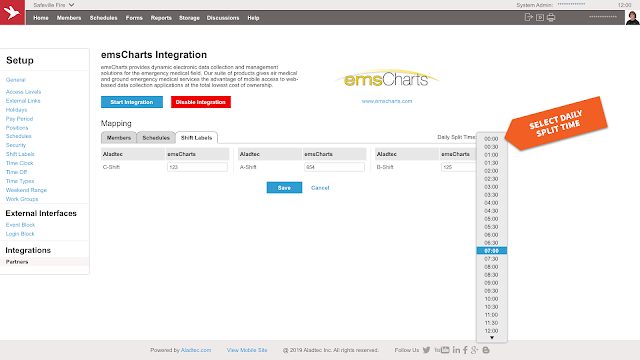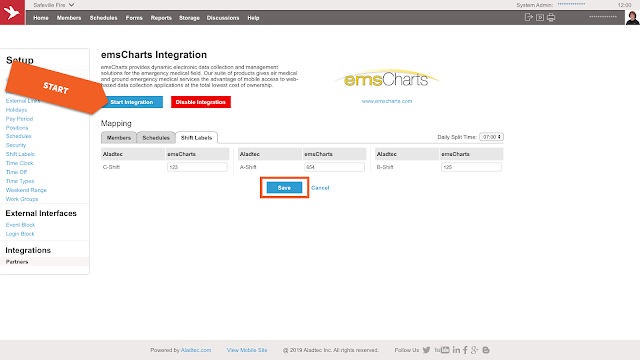Aladtec has enhanced notifications, giving administrators greater flexibility in which notifications they receive for other members' requests. With this added flexibility, administrators can better focus on the administrative notifications they really need.
For example:
An administrator must have schedule authority to be notified of other members' requests. Administrative notifications are set up via the My Info page.
Administrative notifications will be sent for specific requests based on groups of members, i.e. Access Levels or Work Groups. Keep in mind, this does not necessarily mean an administrator will receive all requests generated by a particular group, because the administrator must also have Schedule Authority over the request.
Administrators can choose to receive administrative notifications for Sign-Ups, Time Off, and Trade requests as an email, text, or as both email and text.
In the example below, the administrator has chosen to receive administrative notifications for Sign-Ups and Trades based on two Access Levels, but only receive administrative notifications for Time Off based on one Access Level. This allows the administrator to receive the proper administrative notifications needed to manage the schedule and to receive only the Time Off administrative notifications they need.
Image may be NSFW.
Clik here to view.
For additional detail on how to set up administrative notifications, watch this video.
For questions or additional help with administrative notifications, please contact the Support Team at support@aladtec.com or 888.749.5550. As always, thank you for using Aladtec!
~ Your Aladtec Team
For example:
- Shift commanders can limit notifications to requests from members on a specific shift, e.g. Shift A.
- Time Off administrators can receive notifications for just time off.
- Managers can monitor notifications for groups, like trainees, regardless of which schedule the request may effect.
Administrative notifications will be sent for specific requests based on groups of members, i.e. Access Levels or Work Groups. Keep in mind, this does not necessarily mean an administrator will receive all requests generated by a particular group, because the administrator must also have Schedule Authority over the request.
Administrators can choose to receive administrative notifications for Sign-Ups, Time Off, and Trade requests as an email, text, or as both email and text.
In the example below, the administrator has chosen to receive administrative notifications for Sign-Ups and Trades based on two Access Levels, but only receive administrative notifications for Time Off based on one Access Level. This allows the administrator to receive the proper administrative notifications needed to manage the schedule and to receive only the Time Off administrative notifications they need.
Image may be NSFW.
Clik here to view.

For additional detail on how to set up administrative notifications, watch this video.
For questions or additional help with administrative notifications, please contact the Support Team at support@aladtec.com or 888.749.5550. As always, thank you for using Aladtec!
~ Your Aladtec Team